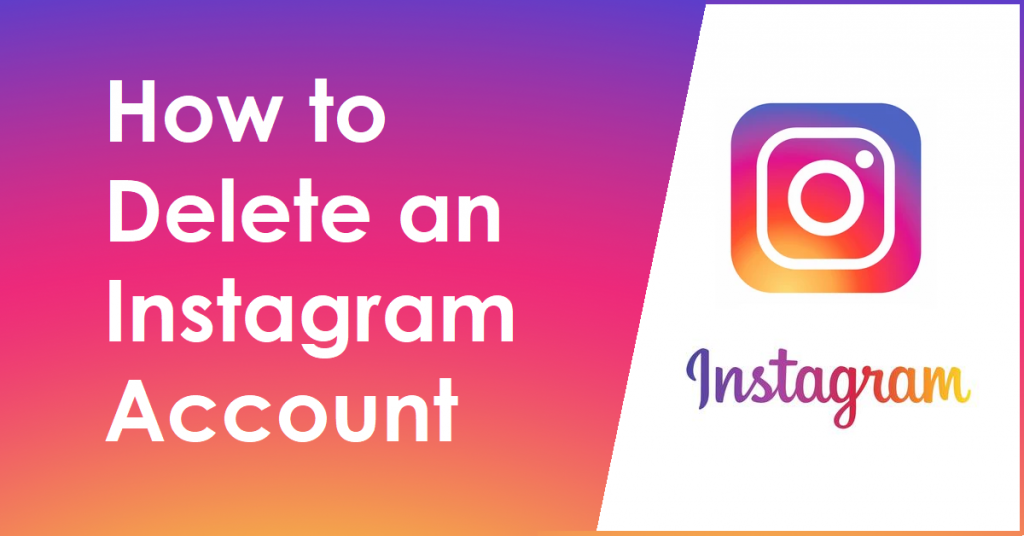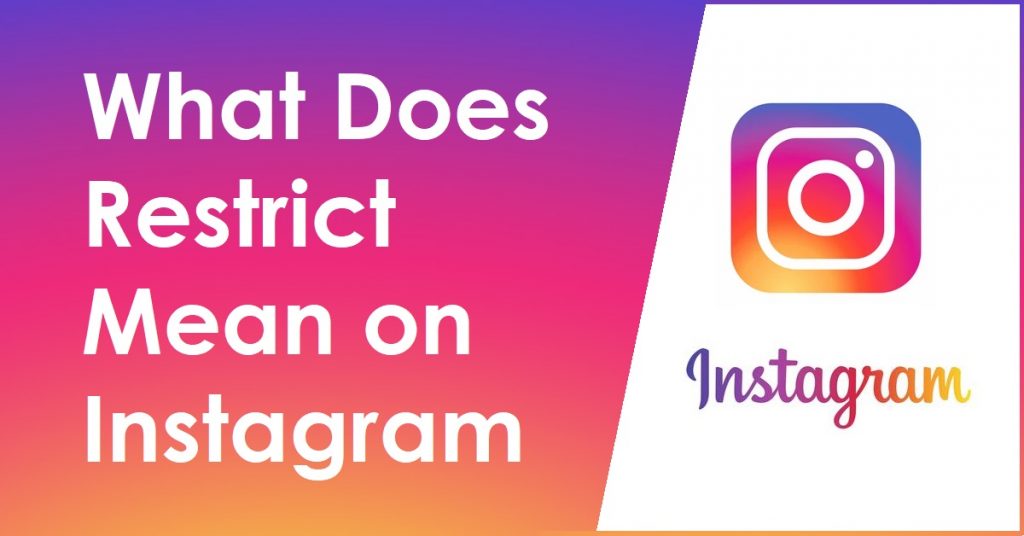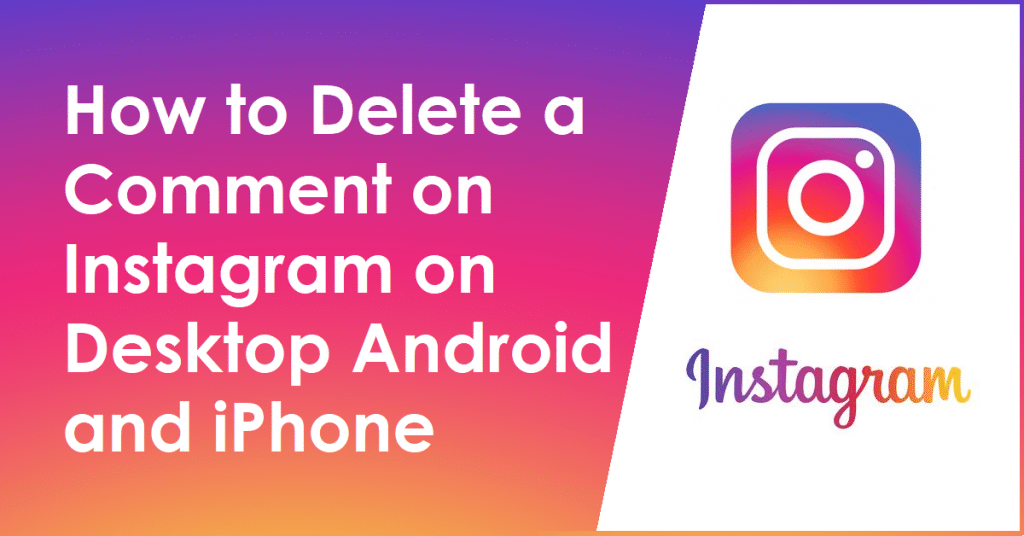This article will deal with the query of How to Post Multiple Photos on Instagram.
As most will know if they have heard of Instagram, it is a rather popular social media site used mainly to share various images and text posts of unique kinds. Although if you are new, you could face various issues, such as knowing how to post multiple photos on Instagram in a story or as a post in a single go rather than posting the images separately.
To know more about how to post multiple photos on Instagram in various ways, keep reading below to know them all:
How to Post Multiple Photos on Instagram Post on Desktop
Technically, uploading photos on Instagram on a desktop computer can be rather tricky; there are several ways you can go about uploading multiple photos on Instagram. For simplicity in this article, we will use a third-party site called Greatly Social (Formerly Lately Social) for uploading multiple posts on Instagram.
To upload photos on Instagram using Greatly Social, do the following steps:
- Go to inter.greatlysocial.com and click on Sign Up or Start for Free Today!
- Enter the following information and proceed; you will be given the option to log into your newly created account, do it.
- Once on the Dashboard, click on Instagram > Post; if you do not have an account added, click on Account Manager > Add account > Instagram Direct Login Accounts and enter your Instagram account details. After entering your details, you can get verification from Instagram by viewing SMS or Email, choosing one of the options and clicking on Add account.
- You will receive a prompt about getting a notification from Instagram regarding an unusual activity; click on Close.
- Click on Instagram > Post again and select Carousel; click on the Upload icon afterwards.
- Select the photos you want to upload on Instagram from your Desktop; once you are done, add a description and click on Post Now.
With this, it can be successfully posted on Instagram. If you do have doubts or are facing issues, make sure to follow the steps again carefully! You should now know how to post multiple photos on Instagram on Desktop.
How to Post Multiple Photos on Instagram Post on Android
Posting multiple photos on Instagram on an Android device is relatively simple. To know how to post multiple photos on Instagram post on Android, do the following:

1. Go to your Instagram Mobile App and Tap on the + icon
2. Tap on the SELECT MULTIPLE icons
3. Select the photos you want to upload on Instagram, make sure the Post is selected and click on the right arrow at the proceed

4. Add any filters or such if you want; tap on the arrow again to proceed
5. Enable if you want to add any additional option to the post
6. On the New Post window, Tap on the tick mark to upload your post
And that’s it; you are done; knowing how to post multiple photos on Instagram post on Android can be extremely simple and convenient.
How to Post Multiple Photos on Instagram Post on iPhone
Posting multiple photos on Instagram on an iPhone device is relatively simple. To learn how to post multiple photos on Instagram post on iPhone, do the following:

1. Go to your Instagram Mobile App and Tap on the + icon
2. Tap on the SELECT MULTIPLE icons
3. Select the photos you want to upload on Instagram, make sure the Post is selected and click on the right arrow at the proceed

4. Add any filters or such if you want; tap on the arrow again to proceed
5. Enable if you want to add any additional option to the post
6. On the New Post window, Tap on the tick mark to upload your post
And that’s it; you are done; knowing how to post multiple photos on Instagram post on iPhone can be extremely simple and convenient.
How to Post Multiple Photos on Instagram Story on Desktop
Unfortunately, Posting multiple photos on Instagram story on Desktop is still a feature that is yet to be used even in third-party apps such as the Greatly Social website, for learning how to create a Greatly Social account, refer to the very first step.
However, you can still post different photos to your Instagram Story. To know how to post multiple photos on Instagram story on Desktop in that way, follow the steps below:
- Go to the Greatly Social website
- Log into your account and go to Instagram > Post
- Choose Story and click on Upload
- Select the photo you want to upload on your Instagram Story and click on Post Now
And you are done, while not technically smooth sailing as when you are uploading a carousel post, this is a make do for till the feature will come for the story feature of Instagram.
How to Post Multiple Photos on Instagram Story on Android
Knowing how to Post multiple photos on Instagram story on Android can be simple. To do it, follow the steps below:

1. Go to your Instagram mobile app and tap on the + icon
2. Tap on Story and Tap on Gallery in the left corner
3. Tap on the Multiple select options at the top

4. Select the photos you want to upload to your story
5. Tapping on the Next
6. Tapping on Next again
7. Tap on the Share or Send button on the right of Your Story to share your Story on Instagram with multiple images.
With this, you can upload multiple photos on Instagram Story on Android.
If you face any issues, don’t forget to comment below!
How to Post Multiple Photos on Instagram Story on iPhone
Knowing how to Post multiple photos on Instagram story on iPhone can be simple. To do it, follow the steps below:

1. Go to your Instagram mobile app and tap on the + icon
2. Tap on Story and Tap on Gallery in the left corner
3. Tap on the Multiple select options at the top

4. Select the photos you want to upload to your story
5. Tapping on the Next
6. Tapping on Next again
7. Tap on the Share or Send button on the right of Your Story to share your Story on Instagram with multiple images.
With this, you can upload multiple photos on Instagram Story on iPhone.
If you face any issues, don’t forget to comment below!
- Differences Between NTFS Disk Quotas and FSRM Quotas - 8th December 2023
- How To Reset Password On Dell Computer Without Disk - 6th December 2023
- How To Fix Volume Information for This Disk Cannot Be Found Error - 6th December 2023
Was this Article Helpful?
Did I just helped you solve one of your problem? Support me by buying me a coffee. Thanks for your support