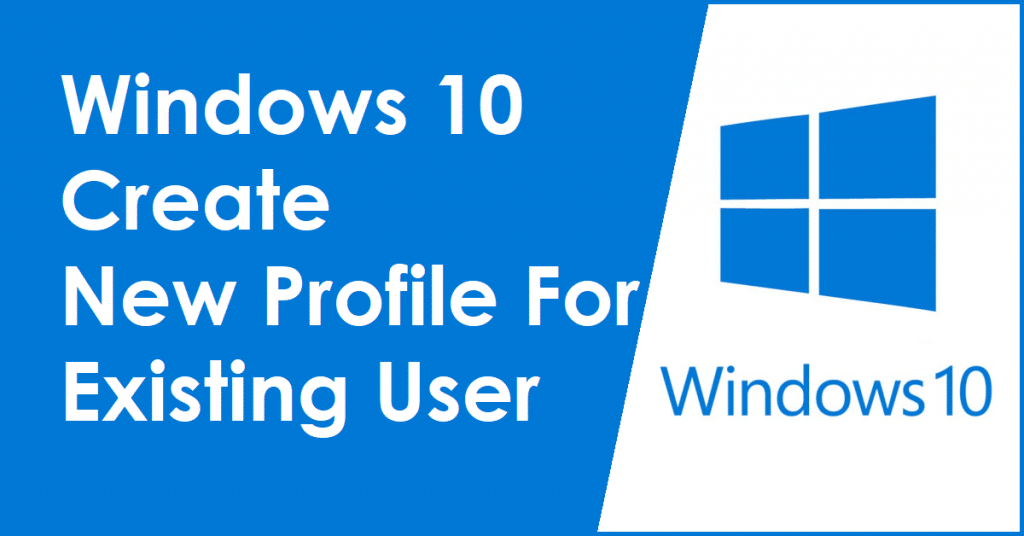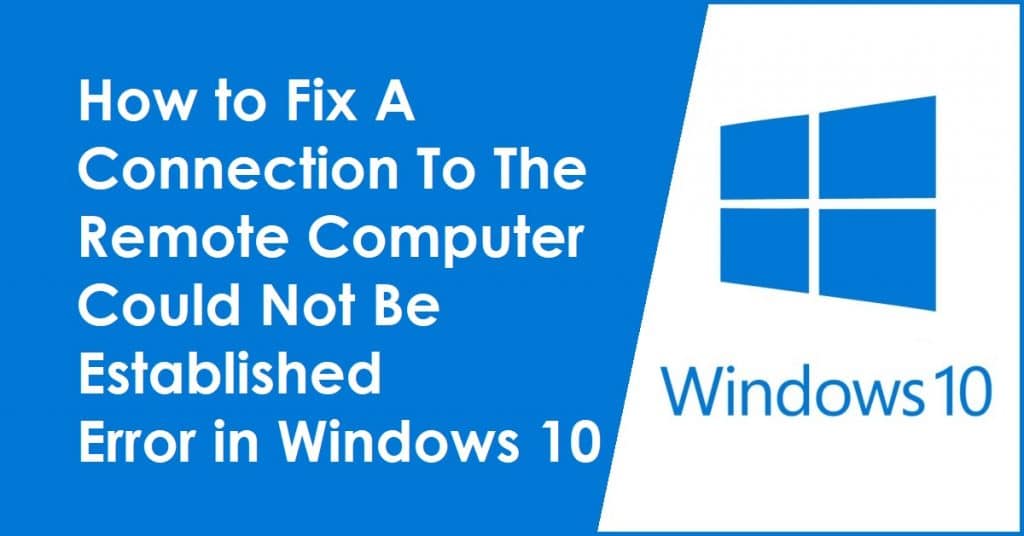Latest posts by Kavir (see all)
- How to Fix The remote device or resource won’t accept the connection Error - 6th June 2022
- How to Block Ads in windows 10 in 2 minutes - 18th May 2022
Was this Article Helpful?
Let us know if you liked the post. That’s the only way we can improve.
Did I just helped you solve one of your problem? Support me by buying me a coffee. Thanks for your support
![[Solved] The remote device or resource won’t accept the connection](https://www.thealfaaz.com/wp-content/uploads/2020/12/Solved-The-remote-device-or-resource-wont-accept-the-connection.png)