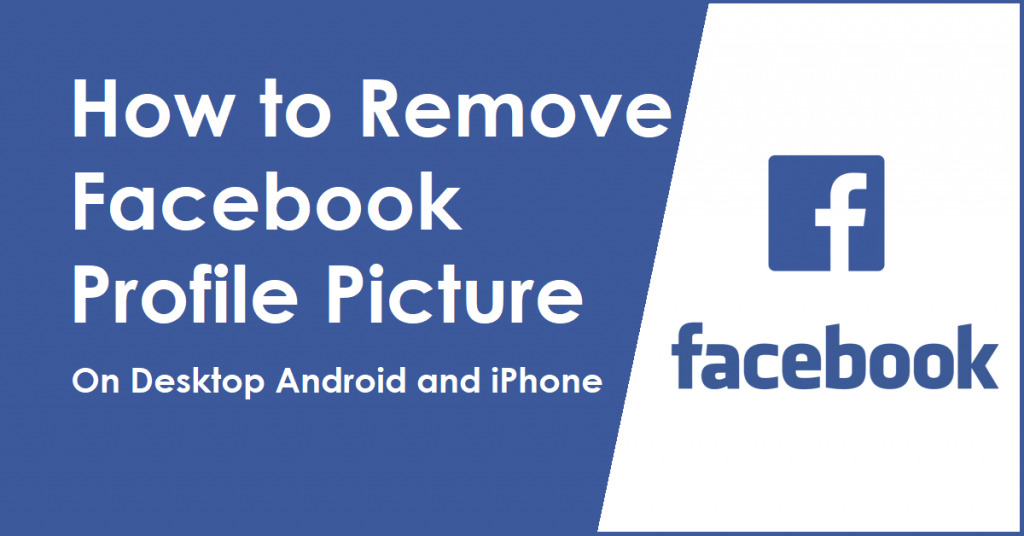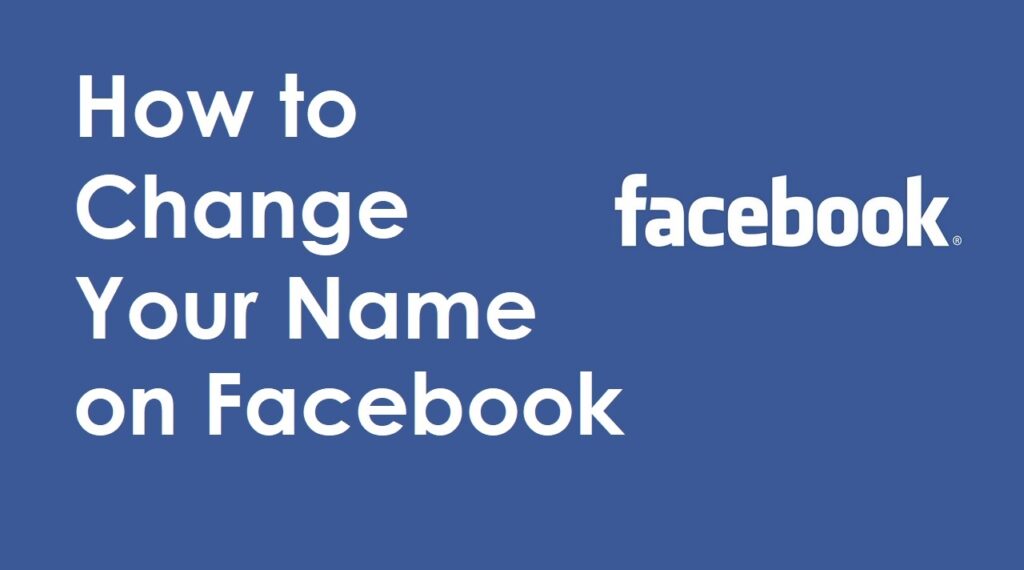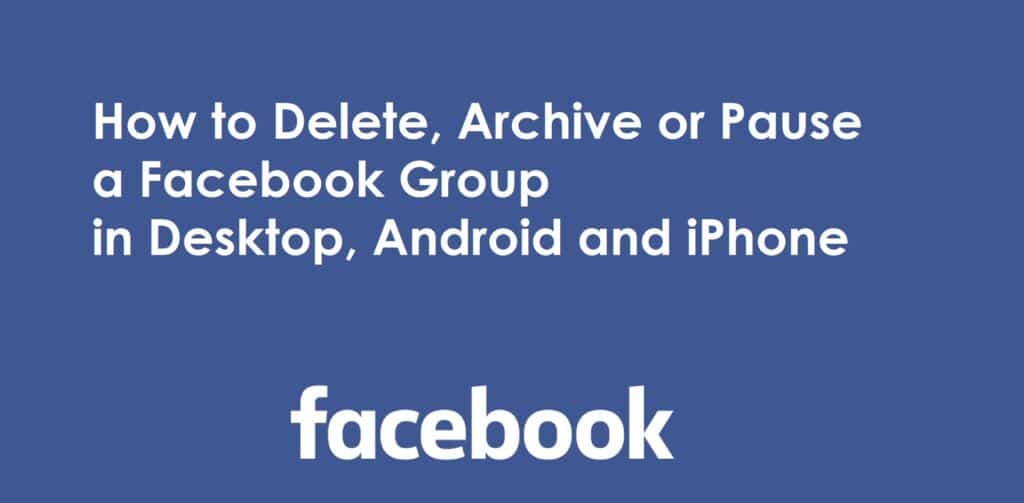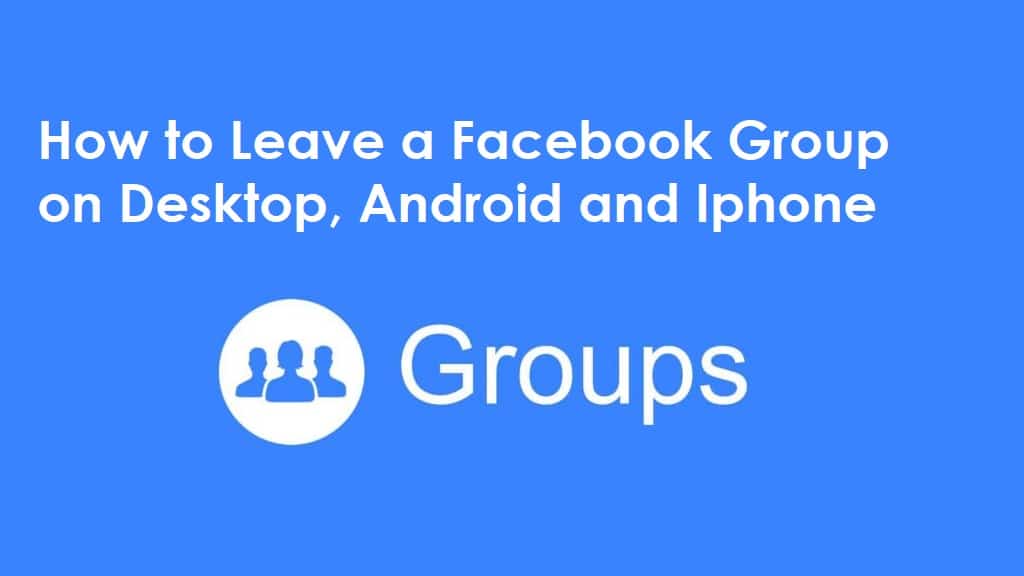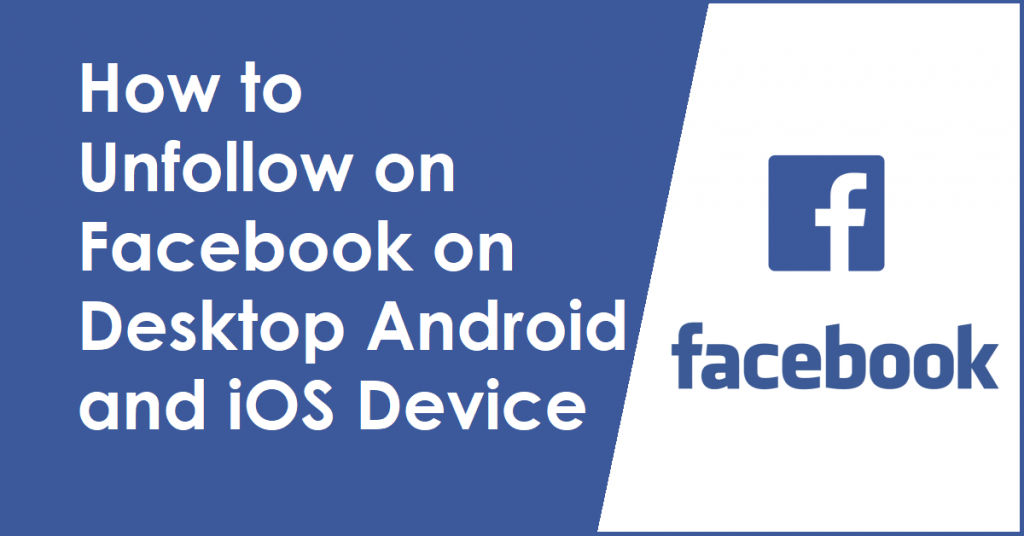In this era of technology, Facebook has truly made its mark, becoming one of the most used social media sites for posting daily content, commenting and sharing.
Sharing, that feature has explicitly become synonymous with Facebook; with it, anyone can share a post expressing their opinion or showing others what’s going on around the world.
You must wonder if others can share their post so quickly; couldn’t you do that? If you haven’t been using Facebook or are new to it, this article will be helpful for you as it will deal with making a post shareable on Facebook!
How to Make a Post Shareable on Facebook
You would often want to make your post shareable by others to post on the news feed or the wall. To do that, you must ensure your post is shareable before posting it on your feed. To do this, follow the steps below:

1. Log in to your Facebook account once you are on the news feed and click on ‘What’s on your mind?’

2. Just below your Facebook profile name, under the ‘What’s on your mind?’ text menu, there will be a security tab that you can click,
3. Change the privacy settings of the post as follows:
Public – This will make the post shareable by anyone on Facebook.
Friends – Any post you make will only be shareable by your friends on Facebook.
Friends except… – Any Facebook post you will be shared by your friends except those you specifically name here.
Specific Friends – The post can only be shared by those you put on the list.
Only me – This will make the post shareable by only you.
Custom – This option allows you to create a list of people you want the post to be shared with.

After you have chosen and finished, press Enter or click ‘Post’; this will put your message on the news feed and be shareable if you have given permission.
How to Make a Post Shareable on Facebook Mobile App
The Facebook mobile app is highly similar to its Windows web browser version and hence shares many of its features with the web version.
The mobile version also has the same security settings for posts. To edit the security setting of a post you are making on Facebook which you might want to be shared later, do the following:

1. On your Facebook mobile app’s home screen, tap ‘What’s on your mind’.
2. Under your Facebook Profile name, tap on the security button.

3. Select the visibility option for your Post from the following list or Tap on See More to see a more visibility option similar to the web version of Facebook.
4. Once you have set up the security setting, continue writing your Post or whatever content you try to post.
5. Press the Post button in the upper right corner of the screen to post your message on your Facebook profile’s timeline.
How to Make a Post Shareable for a Facebook Group
If you have created a Facebook group or are in one that is public, then whatever post you make will be shareable by the group members as long as the security settings of your posts are set accordingly.
How to Make a Post Shareable on Facebook for a Private Group
If the Facebook group is private and you are a member, your posts will not be shareable outside the group. If you want to make a post in the private group which will be shareable by anyone, do the following steps:
- Create a post on your timeline and set it accordingly so the post can be shared with the public.
- Press the Share button on the post’s bottom right corner to open a drop-down list.
- Select Share to Group, and then choose the private group you have joined as a member.
The post will be shared to the private Facebook Group, anyone else who would prefer to share it outside somewhere on Facebook; can then go to the original post and share it.
Check this article to learn how to delete a Facebook group.
How to Make a Post Shareable on Facebook after Posting
If you made a post a few days or even months back and haven’t changed the security settings, then you have the choice to edit the settings of the posts you made earlier, to edit their security settings, do the following:
- Once you have found your list of posts, scroll down till you find the one you desire to share with others.
- Click the tiny icon under your Facebook profile name, which is located mainly towards the date you made that post.
- A menu with the list of settings should be shown; select the setting you want for sharing.
- Once you have selected the appropriate settings, the changes will be integrated into your post automatically, and people with the given permission can share it.
How to Make a Post Shareable on Facebook without making it public
You can assign specific people such as family or colleagues, a group or all your friends if you want to share a post without making it public. Remember that posting on someone else’s timeline will ensure that the account of the timeline in which you are posting will be able to determine whether to share your post.
How to Make a Post Shareable on Facebook page
If you want to share a post on a Facebook page, then do the following:
- From your Facebook timeline, locate Pages on the left of the Facebook menu and click it.
- From the list of pages, choose the page which you want to share with the world on Facebook.
- Keep scrolling down on the page timeline until you find the post you want to share on Facebook; click Share on the bottom right of the post to share it with others on Facebook.
All the posts on a Facebook page have their security settings set to Public and, therefore, can’t be changed. Whoever has access to your Facebook page can arbitrarily look at your posts and share them on their whim. I hope you learn How to make a post shareable on your Facebook page.
Check this article to learn how to change your name on Facebook.
How to Make a Post Shareable on Facebook Mobile App
The Facebook mobile app is highly similar to its Windows web browser version and hence shares many of its features with the web version.
The mobile version also has the same security settings for posts. To edit the security setting of a post you are making on Facebook which you might want to be shared later, do the following:
- On your Facebook mobile app’s home screen, tap ‘What’s on your mind’.
- Under your Facebook Profile name, tap on the security button to change the privacy settings; the choices given will be similar to the PC version above, along with the same simplicity.
- Once you set up the security setting, continue writing your post or whatever content you are trying to post.
Press the Post tab on the screen’s upper right corner to post your message on your Facebook profile’s timeline.
How to Make a Post Shareable on Facebook on Android
Facebook can be easily accessed on any Android device using the web browser or the mobile app. Besides that, you can refer to the instructions above for making your Facebook post on Android shareable.
How to Make a Facebook Post Shareable on Facebook on Android
The Facebook mobile app for Android or iPhone is not specific to what kind of platform it is running on; in essence, there are no platform differences. Therefore, the setting that applies to the Android version will also apply to the iPhone version.
How to Make a Post Shareable on Facebook on iPhone
Facebook can be easily accessed using the web browser or mobile app on any iPhone device. Besides that, you can refer to the instructions above for making your Facebook post on iPhone shareable.
How to Make a Facebook Post Shareable on Facebook on iPhone
The Facebook mobile app for Android or iPhone is not specific to what kind of platform it is running on; in essence, there are no platform differences. Therefore, the setting that applies to the Android version will also apply to the iPhone version.
How to Make a Post Shareable on outside of Facebook
If your wish is to share your Facebook post to the world outside instead of just Facebook, then do the following steps below:
- Click the date of the post that you desire to share outside of Facebook
- Copy the URL of the Facebook post as shown on the address bar above your browser(Chrome, Microsoft Edge)
- Paste the link you have copied anywhere outside on multiple social media sites or chat rooms to share the Facebook page outside Facebook itself.
FAQs: How to Make a Post Shareable on Facebook
Why Can’t People Share My Posts on Facebook ?
You have to set the security settings to disallow public sharing; refer to the steps above to change it and make your post shareable.
How Do I Change My Sharing Settings on Facebook ?
It will depend on what kind of Facebook you are running, whether the web browser version or the mobile app; refer to the steps above for each version or platform in this article.
How Do I Get People to Share My Facebook Post ?
People often share posts that are either comedic, philosophic or intriguing. Hence it is essential to try and make your posts highly interesting to get people’s attention and have them share them on Facebook.
How Can You Make an Existing Post Shareable on Facebook ?
To make your Facebook posts Shareable, change the security settings shown in the steps above this article for the respective platforms.
How Do I Share a Post on Facebook if There’s No Share Option?
If you cannot share a post on Facebook, then that means the creator of the Facebook post has set the security settings accordingly to ensure it is not shared. Unfortunately, you can’t subvert the settings.
It is essential to know how to make an intriguing Facebook post to get the people’s curiosity and have them share it on Facebook; this also allows you to share your ideas, knowledge and such with the public while ensuring that you stay as yourself.
Just remember to make posts that are not denigrating or offensive to the public, for there will be no turning back once you create something highly embarrassing, as it will forever stay on the web.
This should help you know how to make a post shareable on Facebook.
- What Happens When I Delete iCloud Backup - 12th December 2023
- How to Turn On Dark Mode on TikTok - 10th December 2023
- Differences Between NTFS Disk Quotas and FSRM Quotas - 8th December 2023
Was this Article Helpful?
Did I just helped you solve one of your problem? Support me by buying me a coffee. Thanks for your support