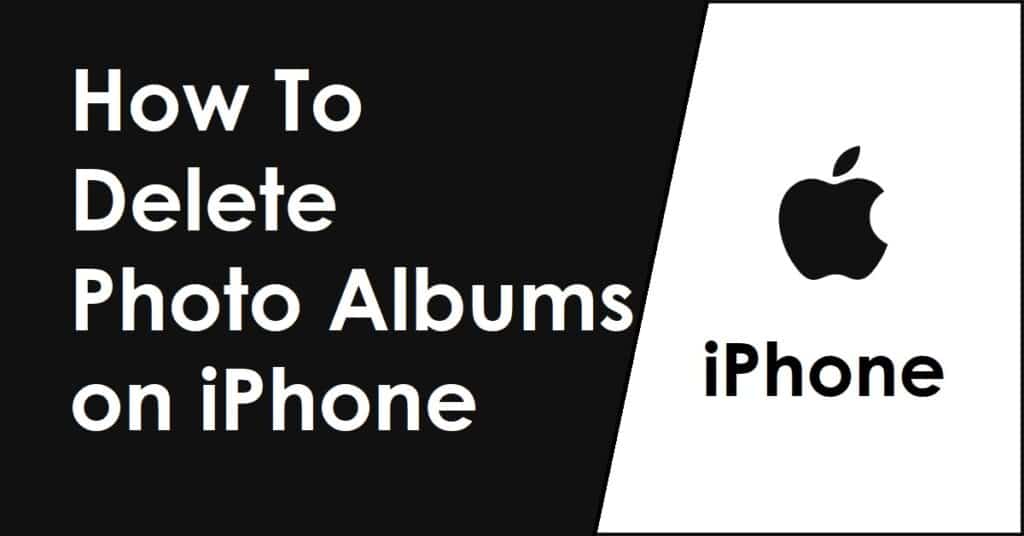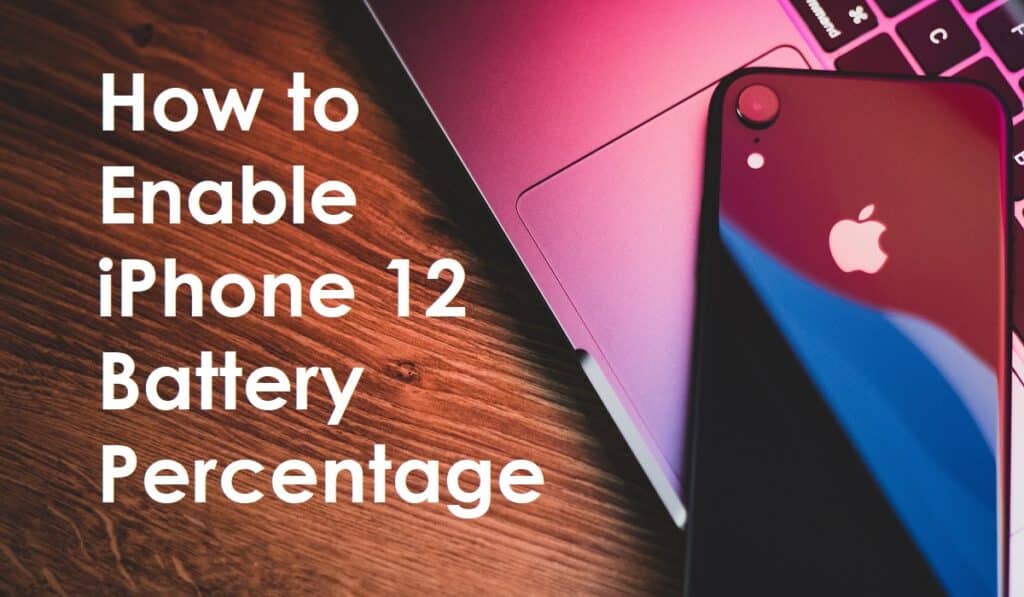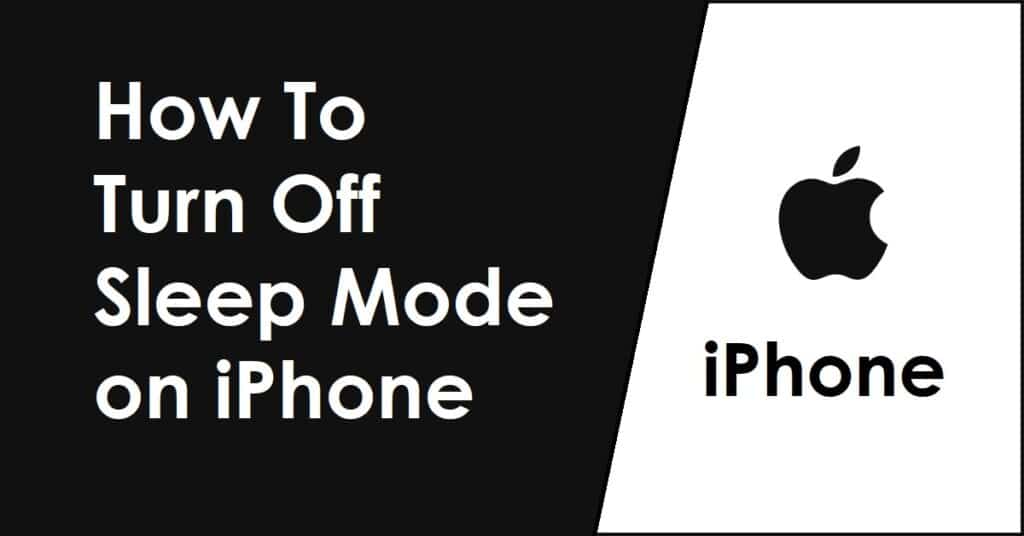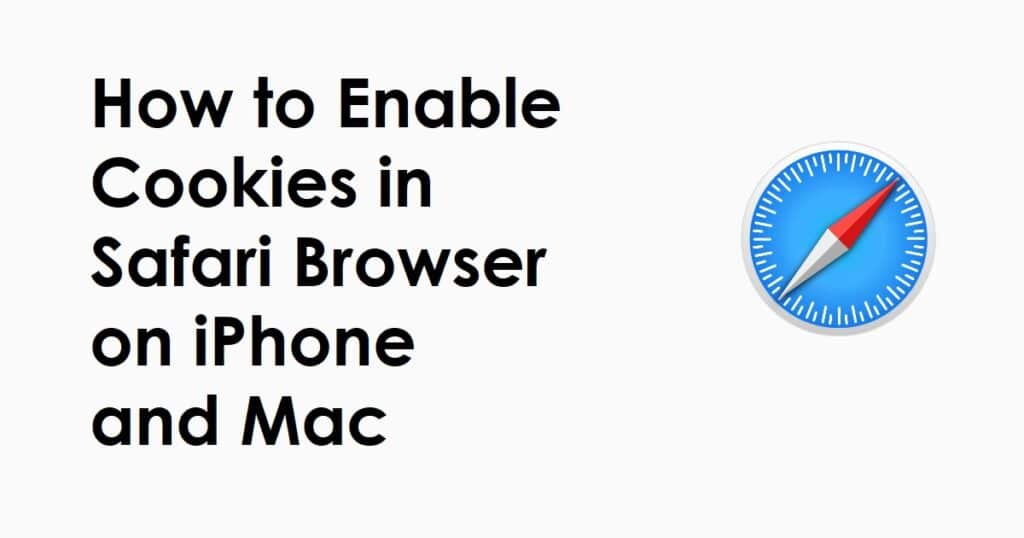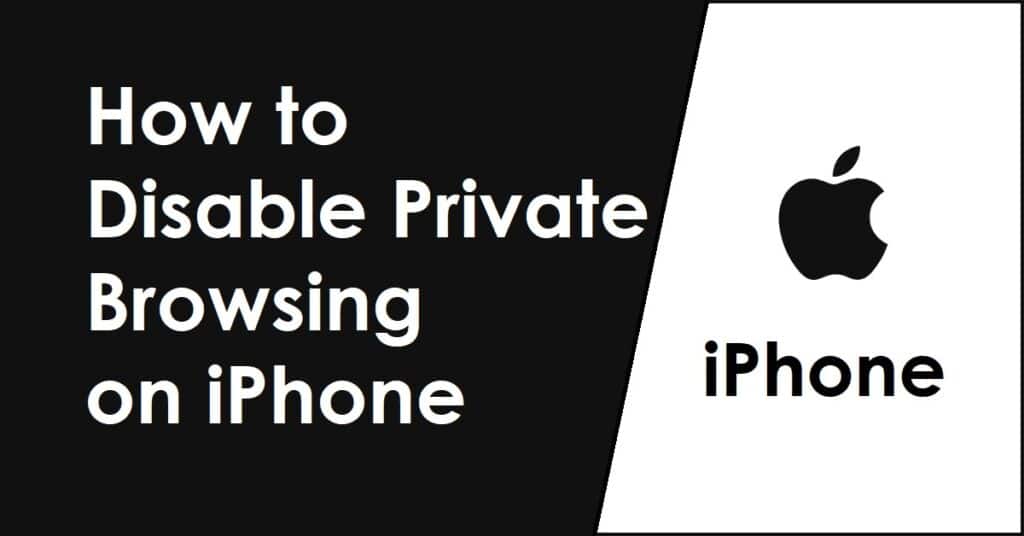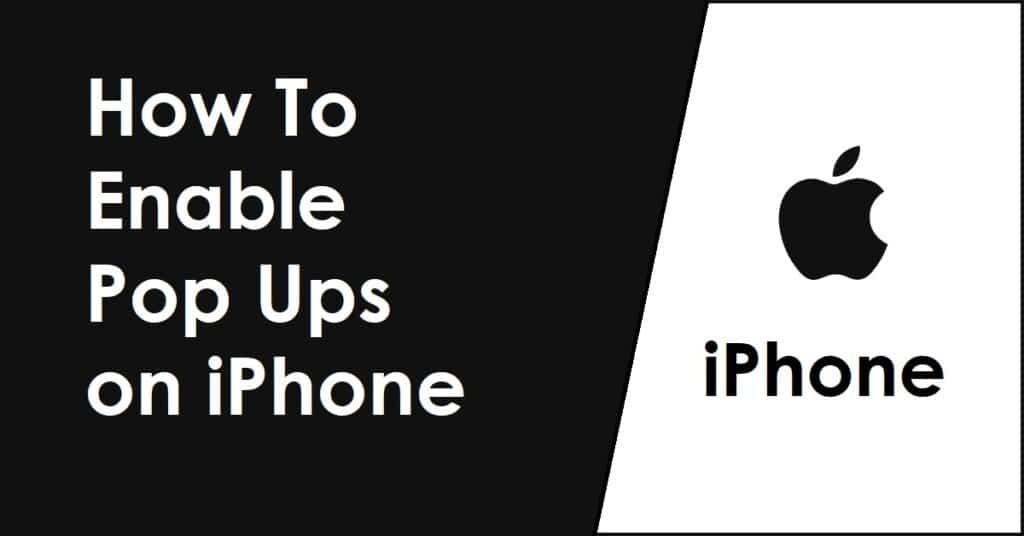Latest posts by Mohammed Nihal (see all)
- What Happens When I Delete iCloud Backup - 12th December 2023
- How to Turn On Dark Mode on TikTok - 10th December 2023
- Differences Between NTFS Disk Quotas and FSRM Quotas - 8th December 2023
Was this Article Helpful?
Let us know if you liked the post. That’s the only way we can improve.
Did I just helped you solve one of your problem? Support me by buying me a coffee. Thanks for your support