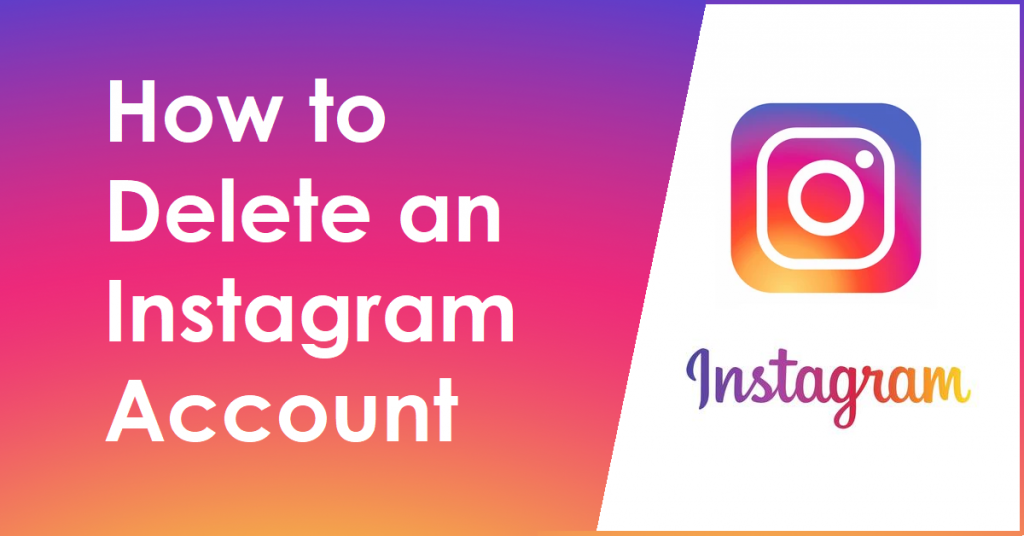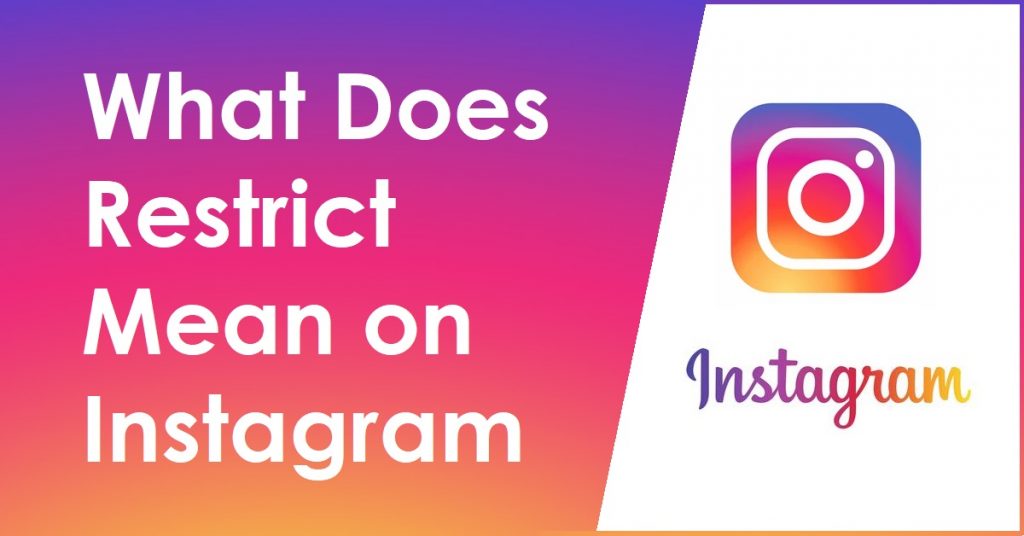This article will deal with how to delete Instagram Post; deleting an Instagram post can be a blessing in disguise for many people due to having the ability to remove an unsatisfying or perhaps even offending post and do it over with a new and clean upload of yours.
Instagram has a variety of tools for encouraging you to rectify whatever sort of mistake you might have made while uploading an Instagram post; if you are not comfortable with deleting an Instagram post, then you could archive it, which will be extremely helpful if you are trying to avoid the hassles of possibly recovering your post after deleting it.
How to Delete Instagram Post on Computer
To know how to delete Instagram post on computer, do the following steps:
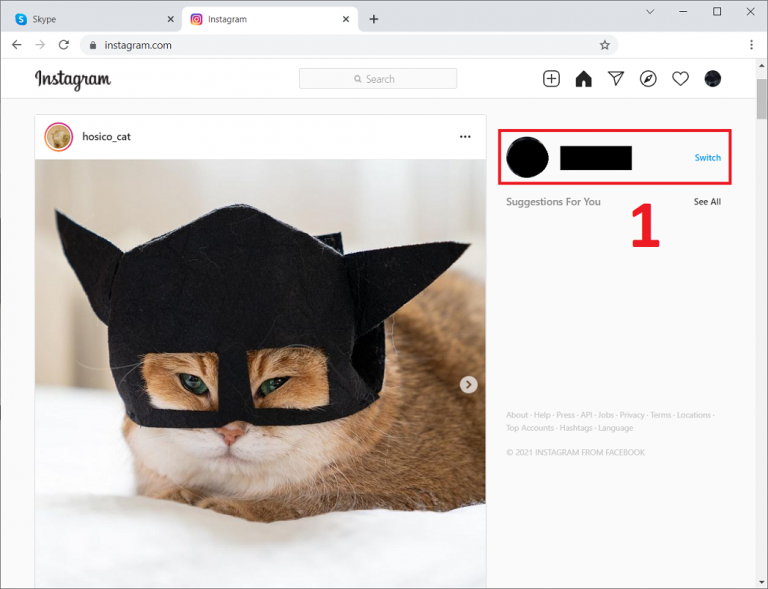
1. Log into your Instagram account and Click on your Profile icon located in the top right corner of the screen

2. Once you are on your profile page, you can see all your posts; click on the one you want to delete
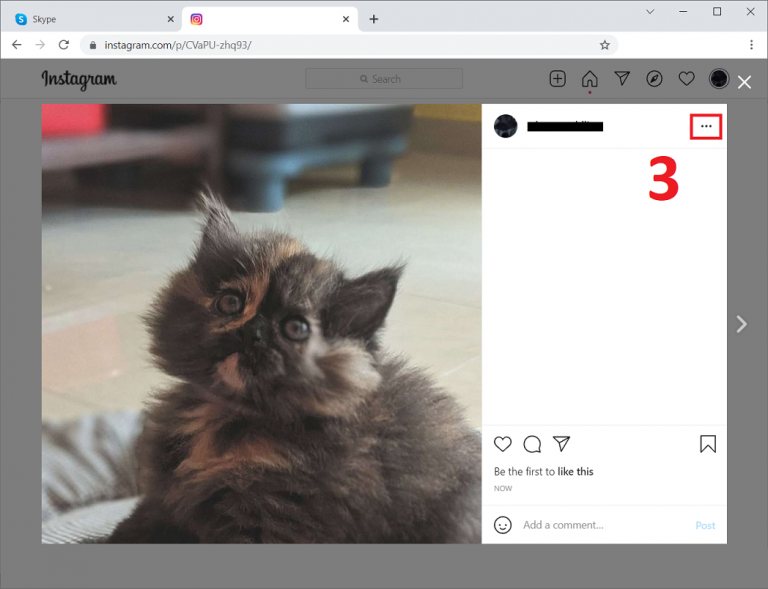
3. A new window of the post will open up; click on the 3 horizontal dots just on the right of your username

4. click on Delete

5. You will get a prompt about whether you want to delete your post or not; click again on Delete
With this, the Instagram post will be successfully deleted from your Instagram account.
How to Delete Instagram Post on Android
To know how to delete Instagram post on Android, follow the given steps below:

1. Go to your Instagram mobile app and Tap on your profile pic on the right corner of the screen
2. Tap on the Posts button on your Profile
3. Choose any one of your posts on the display bar by tapping on them

4. Once you have opened the post, tap on the 3 vertical dots just above the pic and on the right of your username
5. Tap on Delete,
6. You will get a message about whether you want to delete your Instagram post or not; tap on Delete again
And with this, your Instagram post on Android will be successfully deleted without any hassle.
How to Delete Instagram Post on iPhone
To know how to delete Instagram post on Android, follow the given steps below:

1. Go to your Instagram mobile app and Tap on your profile pic on the right corner of the screen
2. Tap on the Posts button on your Profile
3. Choose any one of your posts on the display bar by tapping on them
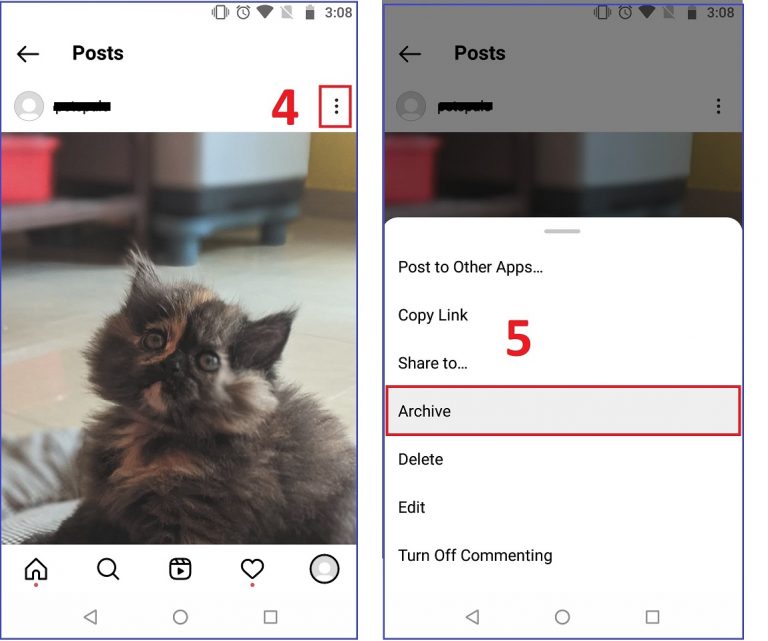
4. Once you have opened the post, tap on the 3 vertical dots just above the pic and on the right of your username
5. Tap on Delete,
6. You will get a message about whether you want to delete your Instagram post or not; tap on Delete again
And with this, your Instagram post on Android will be successfully deleted without any hassle.
How to Archive Instagram Post on Computer
Archiving is essentially a less destructive alternative to deleting your post on Instagram; by archiving, you can keep your post hidden from the public eye and restore it anytime. This can make archiving a lucrative alternative to deleting an Instagram post.
Unfortunately, it is not yet possible to Archive an Instagram post on a Computer; you can archive a post on Instagram on Computer by using the BlueStacks emulator to emulate the Android app itself.
How to Archive Instagram Post on Android
To archive Instagram post on Android, follow the steps below:

1. Open up your Instagram Mobile app and Tap on your profile image located in the bottom right corner of the screen
2. Tap on the Posts button on your Profile
3. Tap on the post you would like to archive
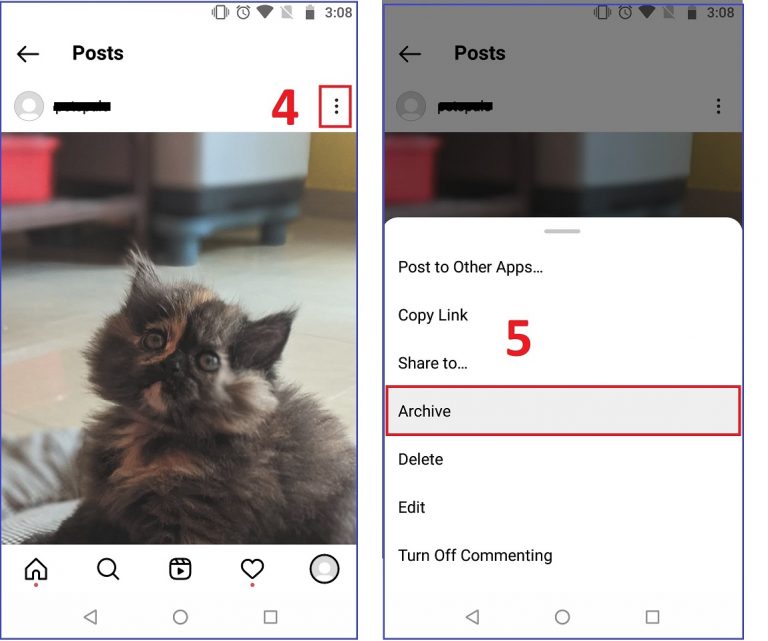
4. Tap on the 3 vertical dots located just above the post and on the right of your username
5. Tap on Archive; this will archive your post instantly
And with this, your Instagram post will be successfully hidden from the gazing eyes of the net residents as you perhaps try to recover your will to post the thing you wanted to hide initially, or perhaps whenever you change your mind.
Note: Archiving a post will hide both the public and followers alike, so be warned if you intend to not unintentionally offend your followers
How to Archive Instagram Post on iPhone
To archive Instagram post on Android, follow the steps below:

1. Open up your Instagram Mobile app and Tap on your profile image located in the bottom right corner of the screen
2. Tap on the Posts button on your Profile
3. Tap on the post you would like to archive
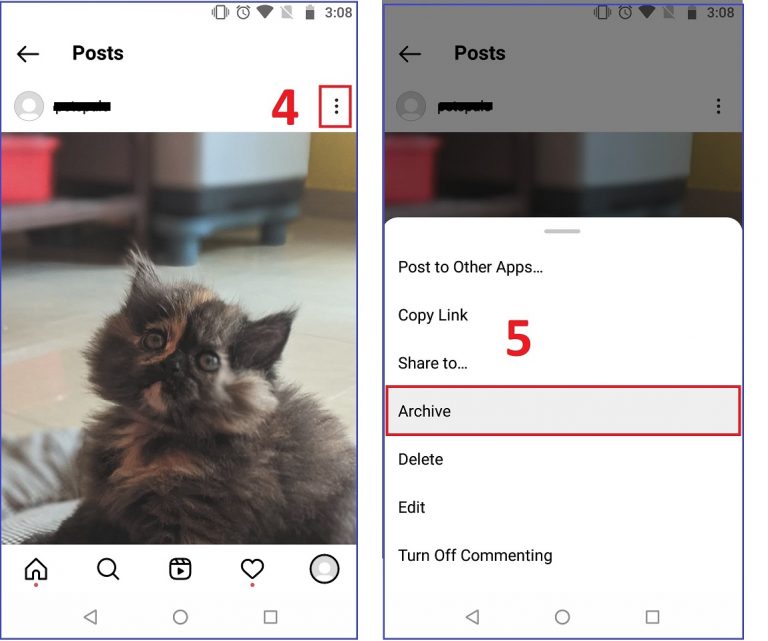
4. Tap on the three vertical dots located just above the post and on the right of your username
5. Tap on Archive; this will archive your post instantly
And with this, your Instagram post will be successfully hidden from anyone looking to see it.
Note: Archiving a post will hide both the public and followers alike, so be warned if you intend not unintentionally to offend your followers
What happens when you Delete a Instagram Post
Contrary to the popular belief that Instagram deletes your post permanently once you choose to delete it, the post you delete is put in the Recently Deleted section, where you can either delete the post permanently or restore it, but only within a time limit of 30 days.
If you cannot restore the deleted post within 30 days, Instagram will permanently delete it by itself; once that happens, your post will be irreparably lost in the depths of nothingness.
The Recently Deleted feature of Instagram can be helpful for those who have second thoughts about deleting their posts permanently.
Deleting vs Archiving Instagram Post
By knowing how to delete an Instagram post, you essentially make sure that your Instagram post is permanently erased from the records of your profile and is hence rendered irretrievable; archiving, on the other hand, is a much safer option since you can retain access to your Instagram post while keeping it hidden from the public eyes and your followers.
Although, with the arrival of the Recently Deleted feature, the distinction between deleting an Instagram post and archiving it has blurred by quite a bit. Even then, archiving an Instagram post can be a much safer option since you are still given a time limit of 30 days for the Recently Deleted feature.
If you intend to retain access to your Instagram posts, archiving them can be the wise option. But if you intend to permanently delete your Instagram post and make its restoration void by either your hands or from outside, then knowing how to delete Instagram post is the option for you.
And with this, you now know between deleting or archiving your Instagram post. What you do will depend on your needs.
- What Happens When I Delete iCloud Backup - 12th December 2023
- How to Turn On Dark Mode on TikTok - 10th December 2023
- Differences Between NTFS Disk Quotas and FSRM Quotas - 8th December 2023
Was this Article Helpful?
Did I just helped you solve one of your problem? Support me by buying me a coffee. Thanks for your support